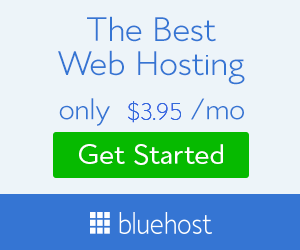A lot of questions I get in my email box are directed to how to get the fan films that appear on the “Follies” site to DVD. So I decided to dedicate this edition of Adult Child of Alien Invaders on how to utilize this website and how to enjoy these films. At least how I go about doing it which should spark some thoughts of your own. There are several ways to go about downloading and converting the streaming video. Some more technical than others. I’ll share with you the easiest way I know how to go about doing it.
Let’s take for example the new Batman fan film “City of Scars”. OK! I’ve seen it on my 13 or 19 inch computer monitor, but I want to enjoy it on by bigger 42 inch, 50 inch, or even 60 inch television. How do I do that?
To begin with I put together a video to visualize what you’ll need to do.
[youtube]http://www.youtube.com/watch?v=HgDEX5KfgEc[/youtube]
Programs you’ll need to download:
This is all FREE software so no cost involved unless you wish to donate to the individual websites.
Download the Mozilla Firefox browser if you don’t already have it on your computer.
You’ll need the Mozilla Firefox plugin DownLoad Helper.
You’ll need the Free Video to DVD Converter found at DVD VideoSoft.com.
You’ll need a program to burn to a DVD. If you don’t have a program try the free download at CD BurnerXP.
HOW TO:
STEP 1
Using the Mozilla Firefox browser go to Fan Film Follies or any video hosting site.

STEP 2
Link to the film or movie of choice. In this example we’re linking to Bat in the Sun’s Batman: City of Scars.

STEP 3
Start the video stream. At the top of the Mozilla Browser you’ll see a colored icon spinning. That’s your DownLoad Helper. Click on the drop down menu and download the desired file to your computer.

STEP 4
Open the DVD VideoSoft.com Free Studio. Click on the second, green tab that reads DVD & Video. A new window will open. You’ll want to click on the first selection DVD Converter.


STEP 5
Click “browse” to find the file you downloaded to your PC. Notice you have choices to where you want to output the DVD folder as well as presets for quality. Once those decisions have been made click on the “Create DVD” button.


STEP 6
What you’ll end up with are two folders called AUDIO_TS and VIDEO_TS. You’ll need to open those two folders in your DVD burning program and then burn. If you don’t have a DVD burning program then you can download CD BurnerXP.

STEP 7
Put the DVD in your DVD player and enjoy.
Please post any issues, questions, or concerns below.